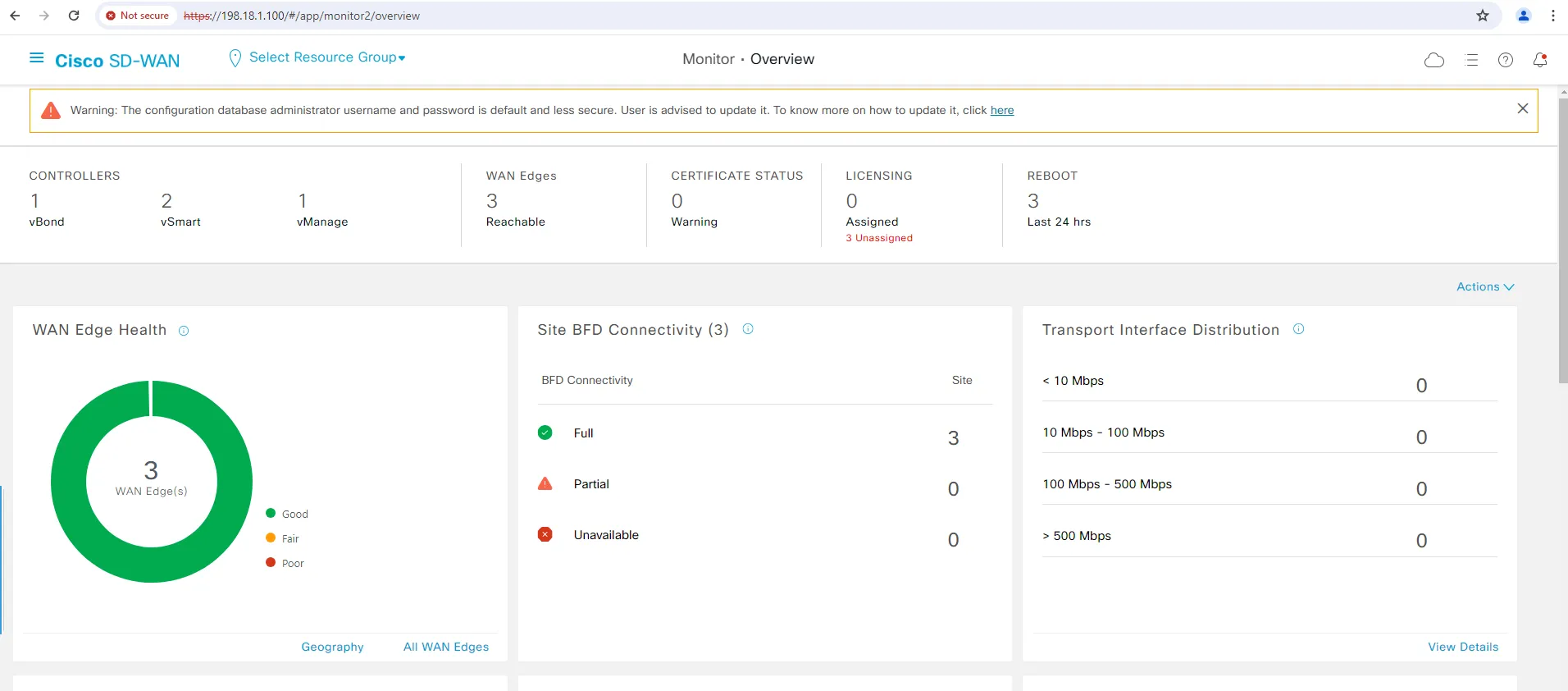Getting Started
Getting Started
Section titled “Getting Started”Step 1: Accessing GitLab Server from your RDP Session
Section titled “Step 1: Accessing GitLab Server from your RDP Session”Open a new tab in your Chrome browser and click on “Projects GitLab” from the bookmark bar.
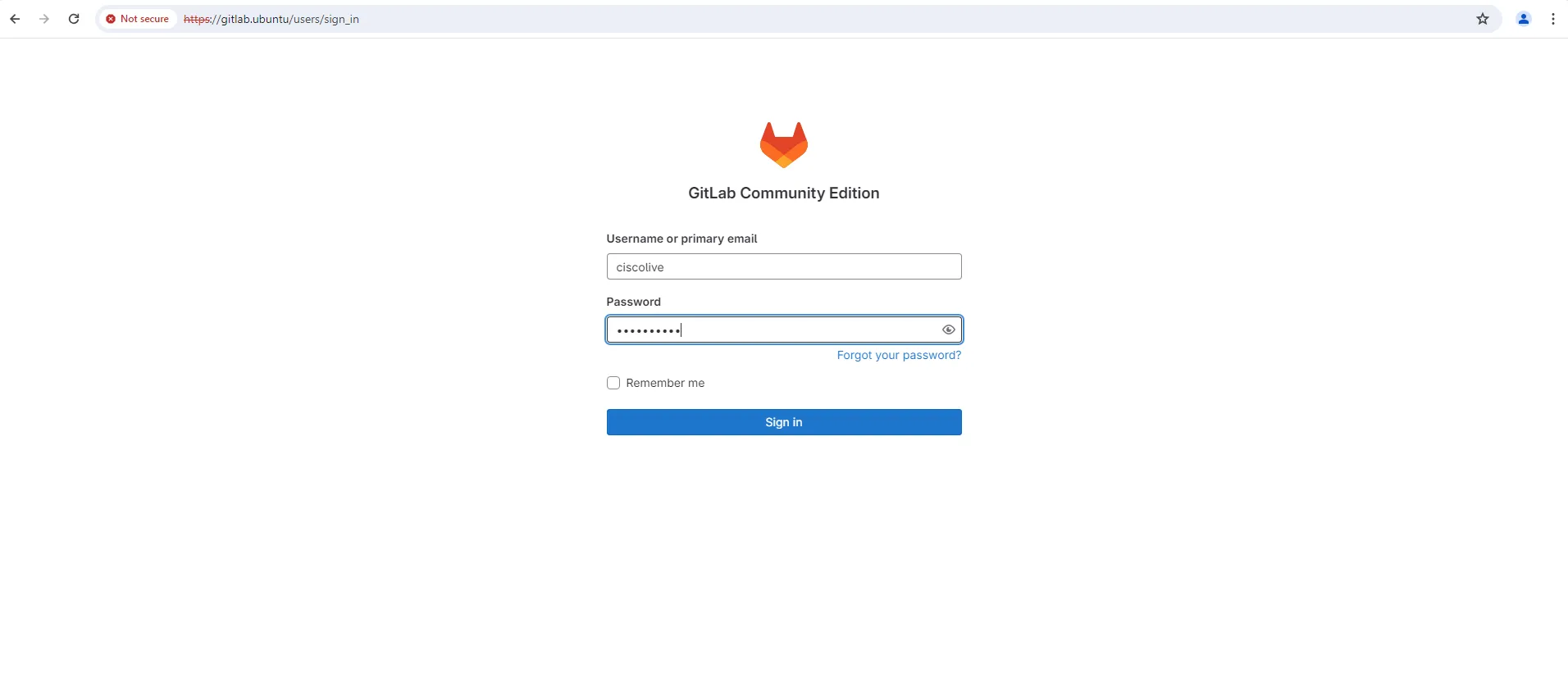
Use the credentials below to log in to GitLab.
username: ciscolivepassword: C1sco12345Once logged in, you will be able to see the “dcloud / Nac Sdwan Example” repository.
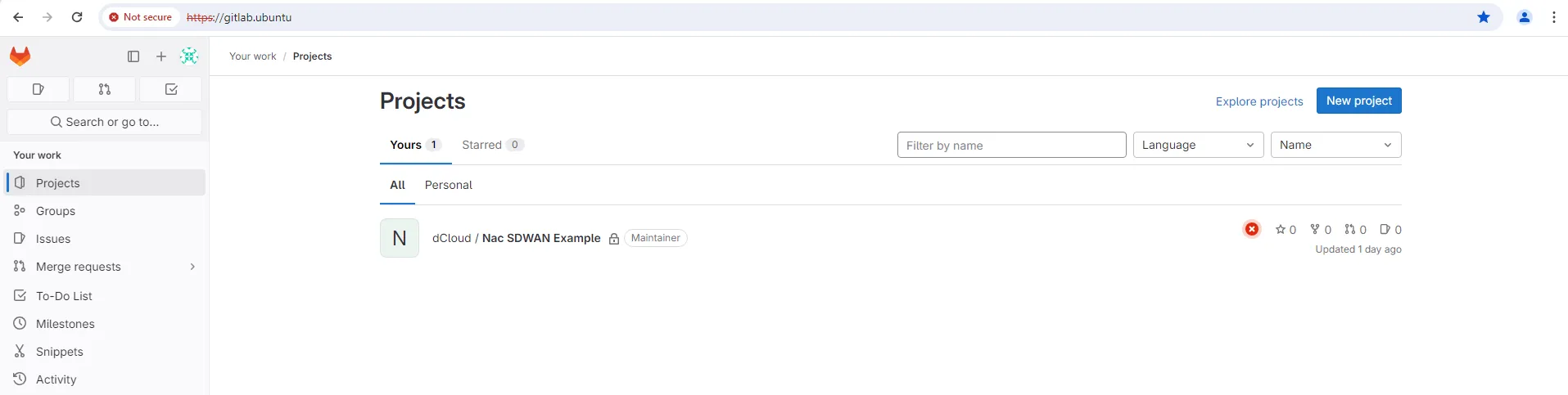
Step 2: Exploring Git Repository and Contents
Section titled “Step 2: Exploring Git Repository and Contents”Click on the available repository (dcloud / Nac Sdwan Example) to view the repository contents. In the interest of time, we have pre-staged contents in the repository. Let’s take a closer look at the contents of the repository.
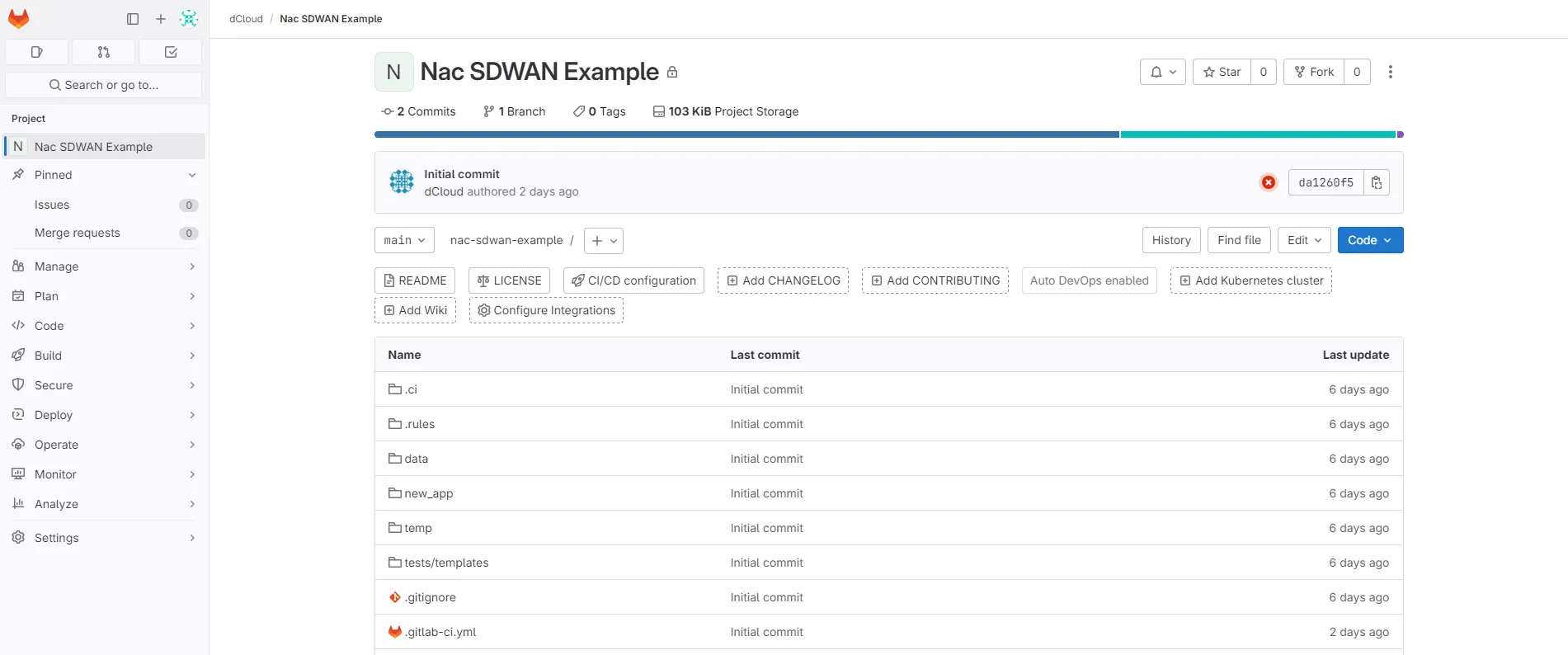
We will use the WebIDE to look at the file contents. Click on the “Edit” button to reveal the “Web IDE” option, and then click on it.
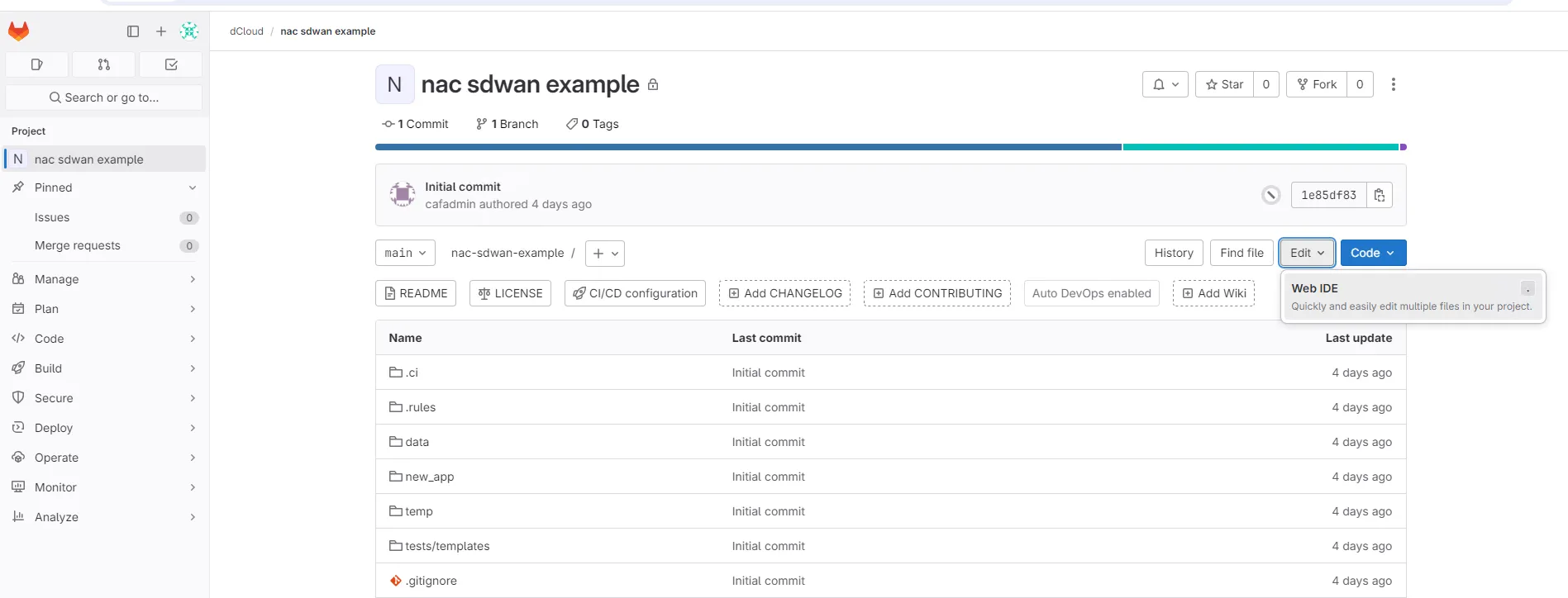
This will open the repository contents inside a web IDE in a different tab.
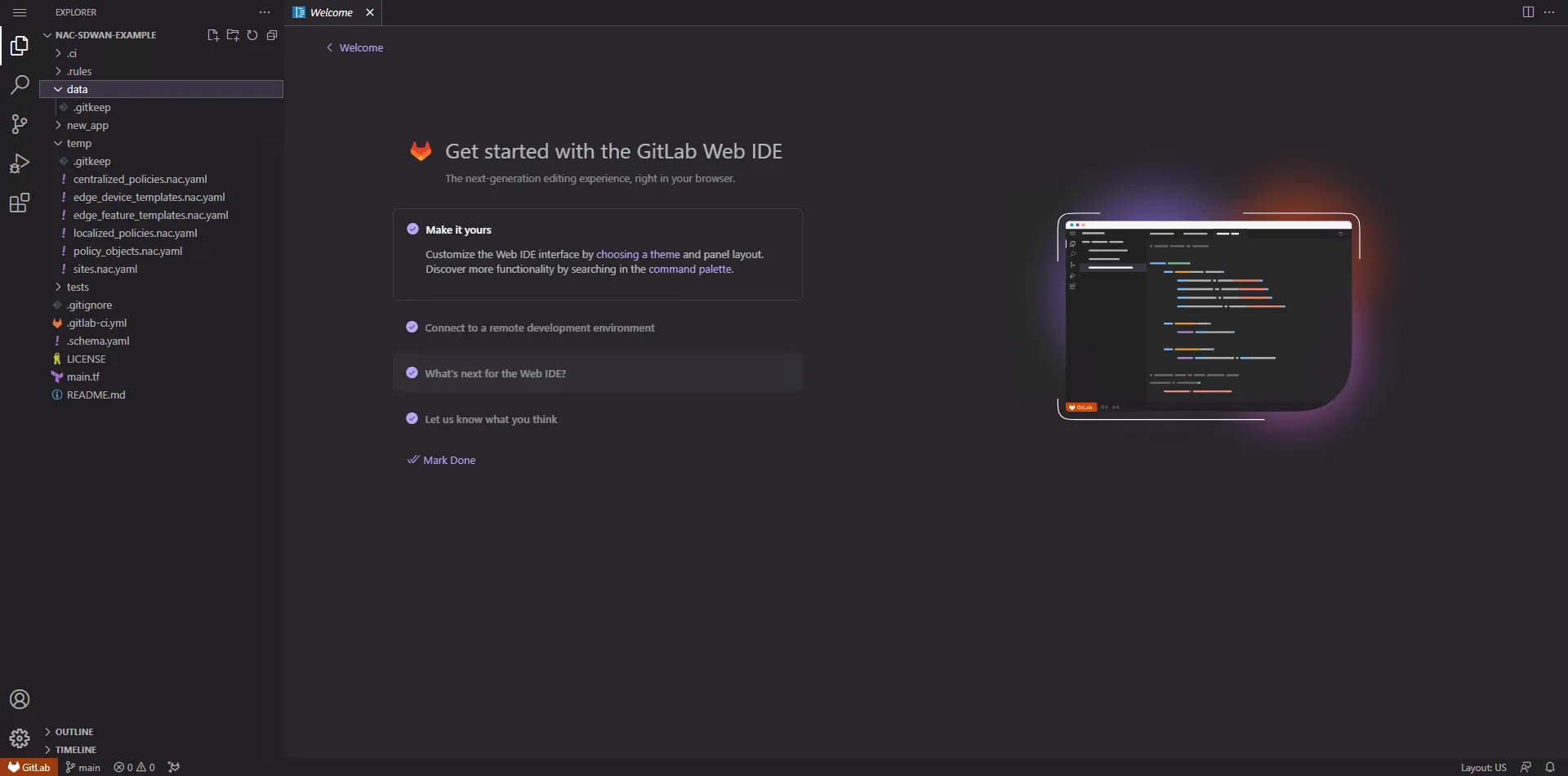
Click on the “data” folder in the left navigation menu. You will notice that the folder is empty. This is where the declarative state of the SD-WAN configuration files will be. Once the files are placed in the “data” directory, a pipeline execution will push the configurations to the SD-WAN Manager.
Next, click on the “main.tf” file. Terraform allows the state file to be stored at different locations. For our lab setup, we will store our state file on the GitLab server itself. This is denoted by the configuration line backend "http".
Also, as mentioned above, we are specifying the YAML files in the data directory to be used for configuring the SD-WAN network. This is denoted by the configuration line yaml_directories = ["data"].
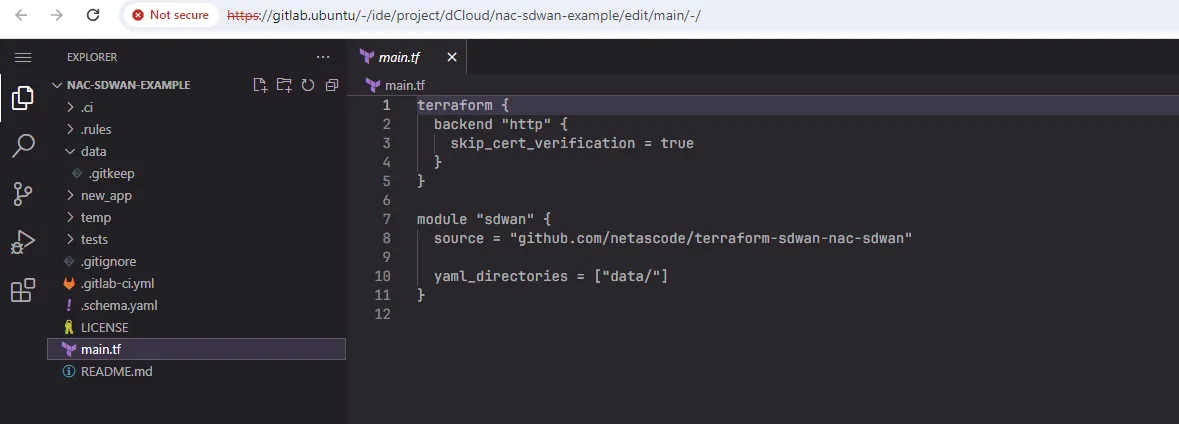
Close the previous tab and go back to the initial tab of the GitLab project.
Step 3: View Environment Variables Used in Pipeline Execution
Section titled “Step 3: View Environment Variables Used in Pipeline Execution”The topology variables and other associated information are stored as variables in the repository under the “Settings > CI/CD > Variables > Expand” section.
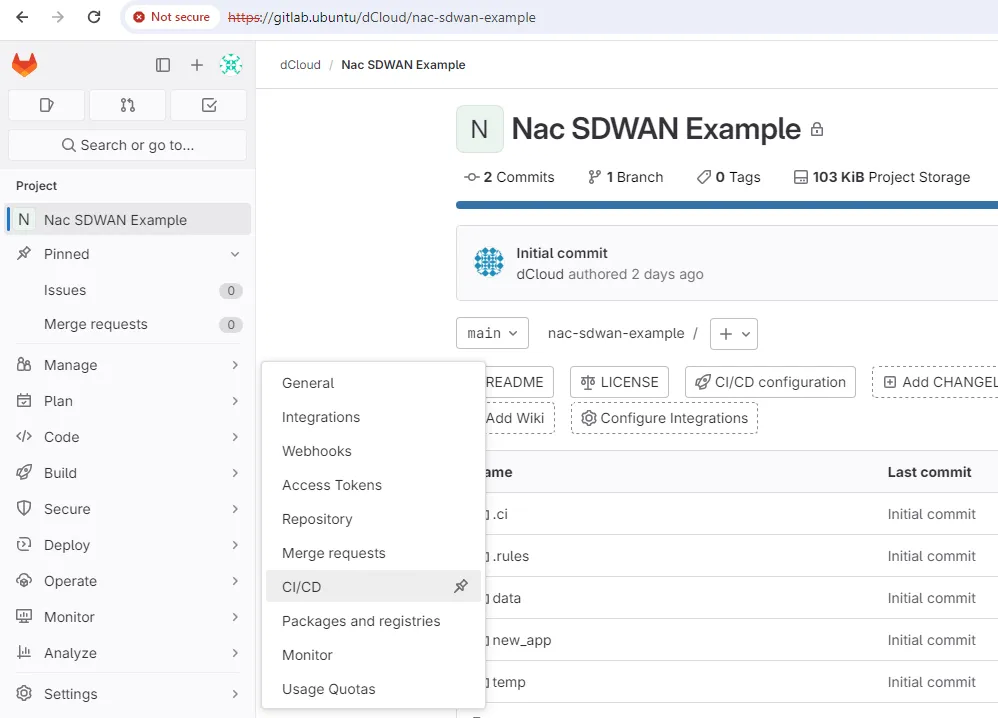
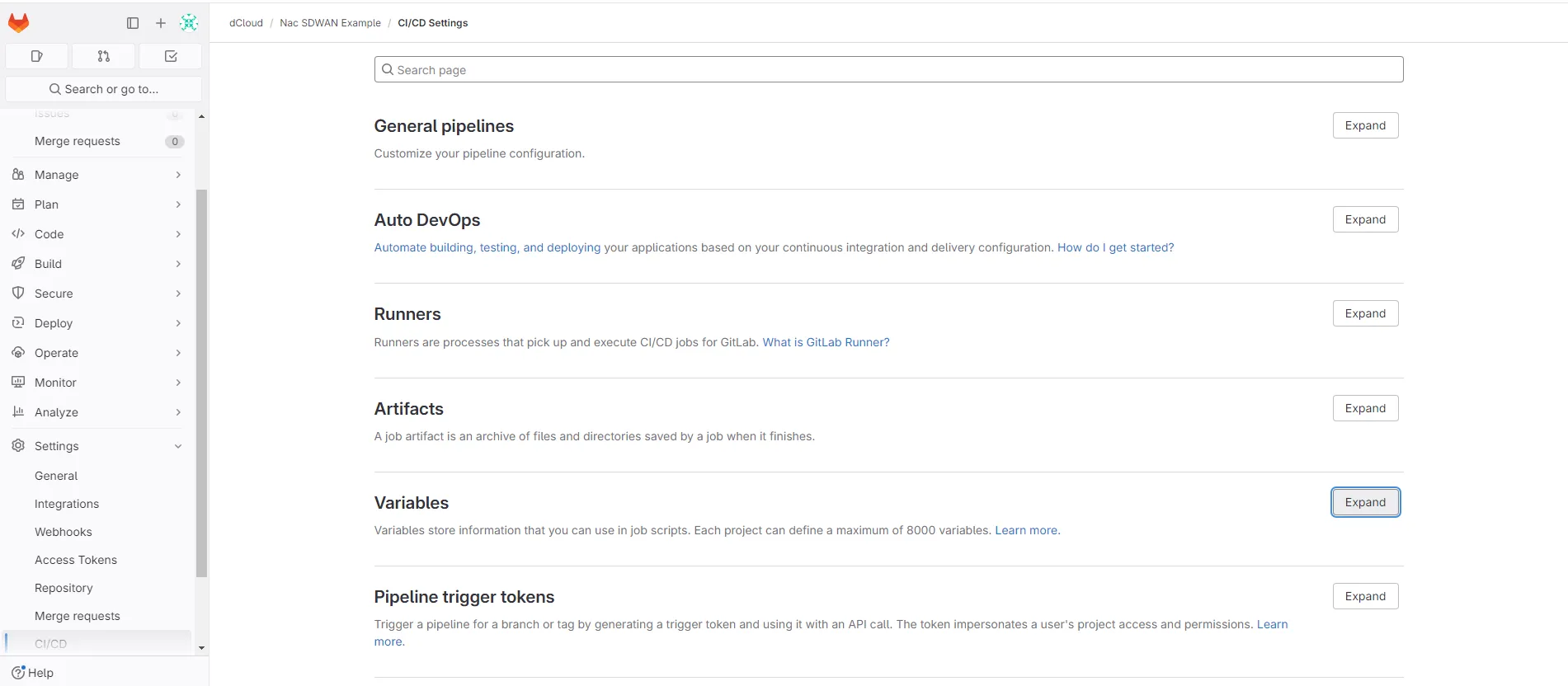
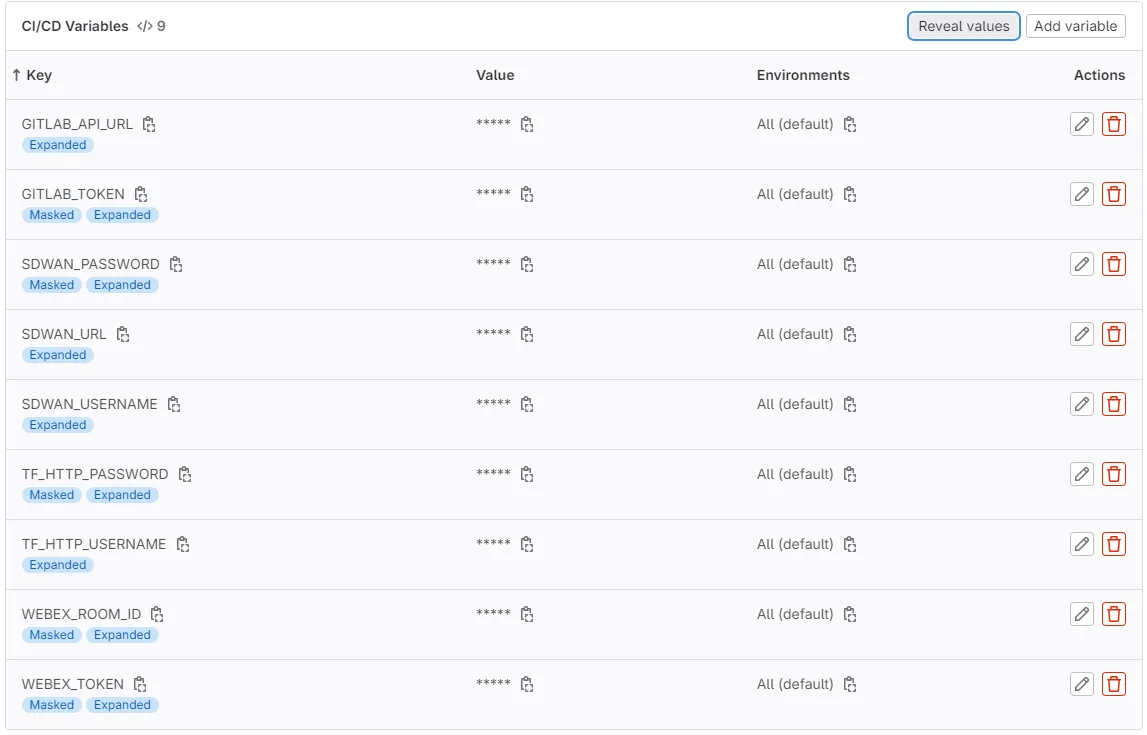
Step 4: Verifying Empty tfstate File
Section titled “Step 4: Verifying Empty tfstate File”Since we have not started managing the SD-WAN infrastructure through Terraform, there should not be any “tfstate file” in the system. Select “Operate > Terraform State”.
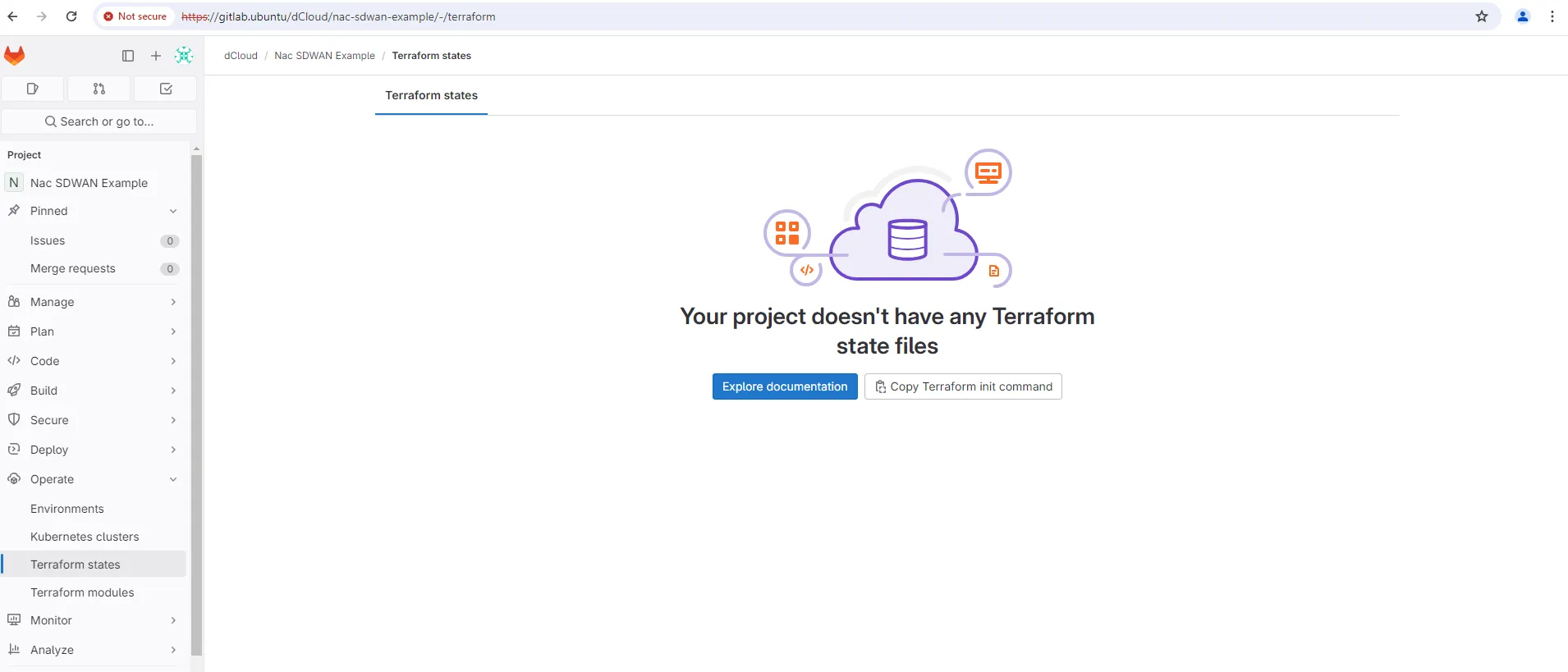
Step 5: Accessing SD-WAN
Section titled “Step 5: Accessing SD-WAN”Open a new Chrome tab and click on the “Cisco SD-WAN” URL from
Use the credentials below to log in to SD-WAN.
username: sdwanpassword: C1sco12345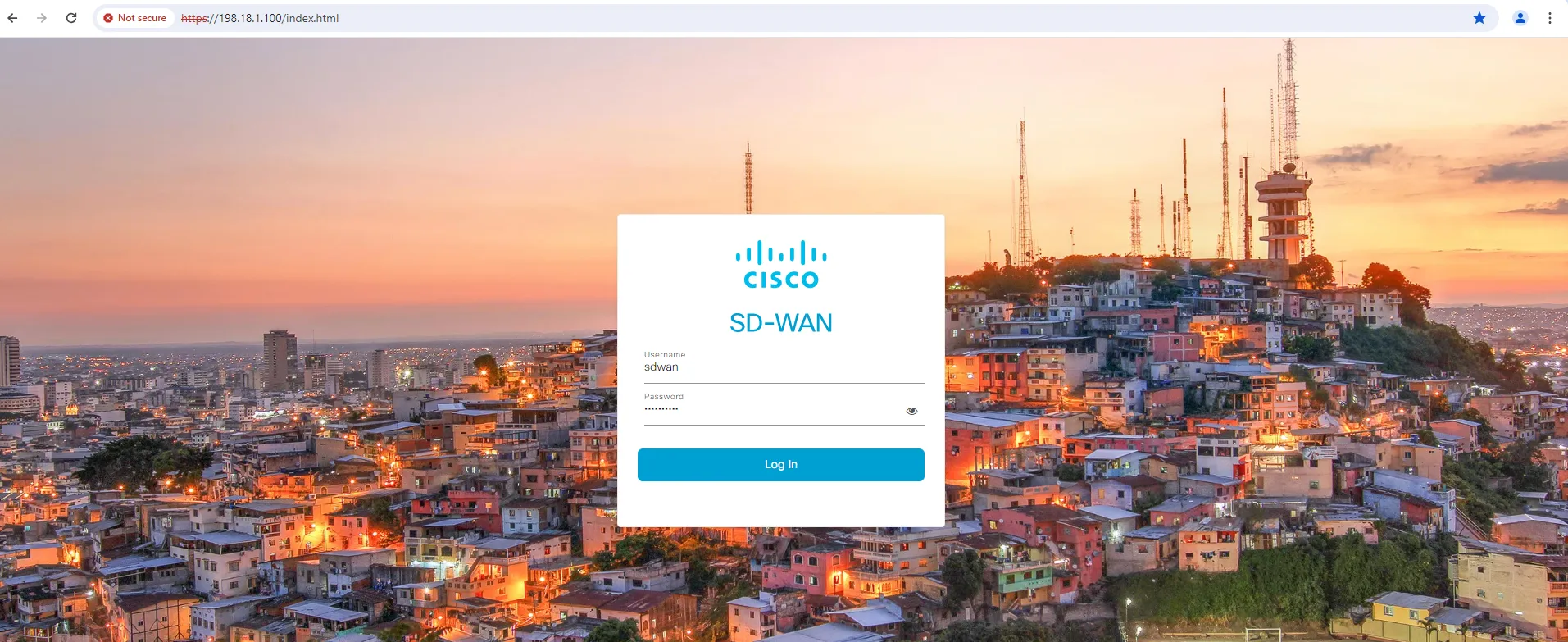
vManage Credentials
vManage IP | 198.18.1.100 |
Username | sdwan |
Password | C1sco12345 |