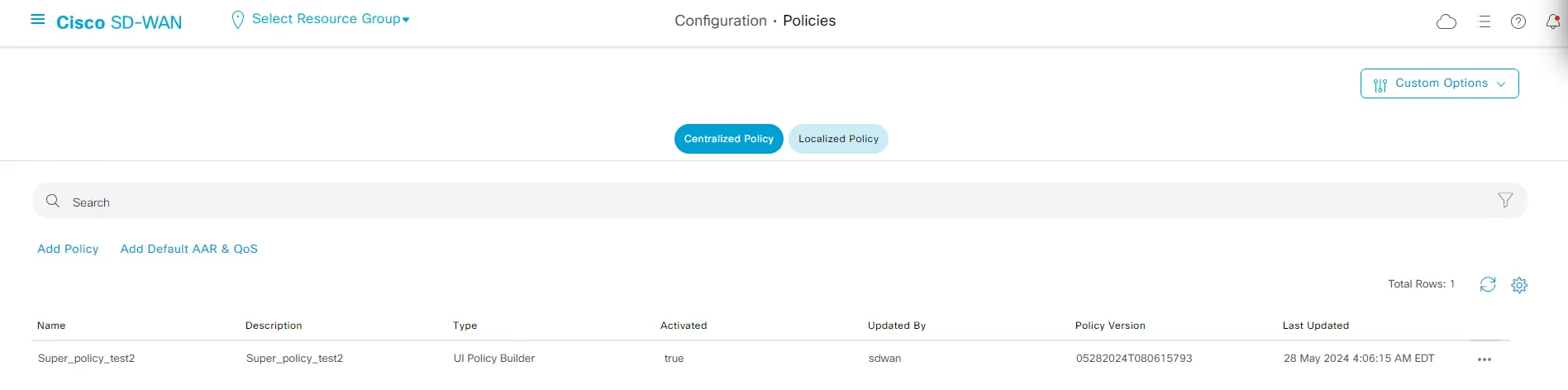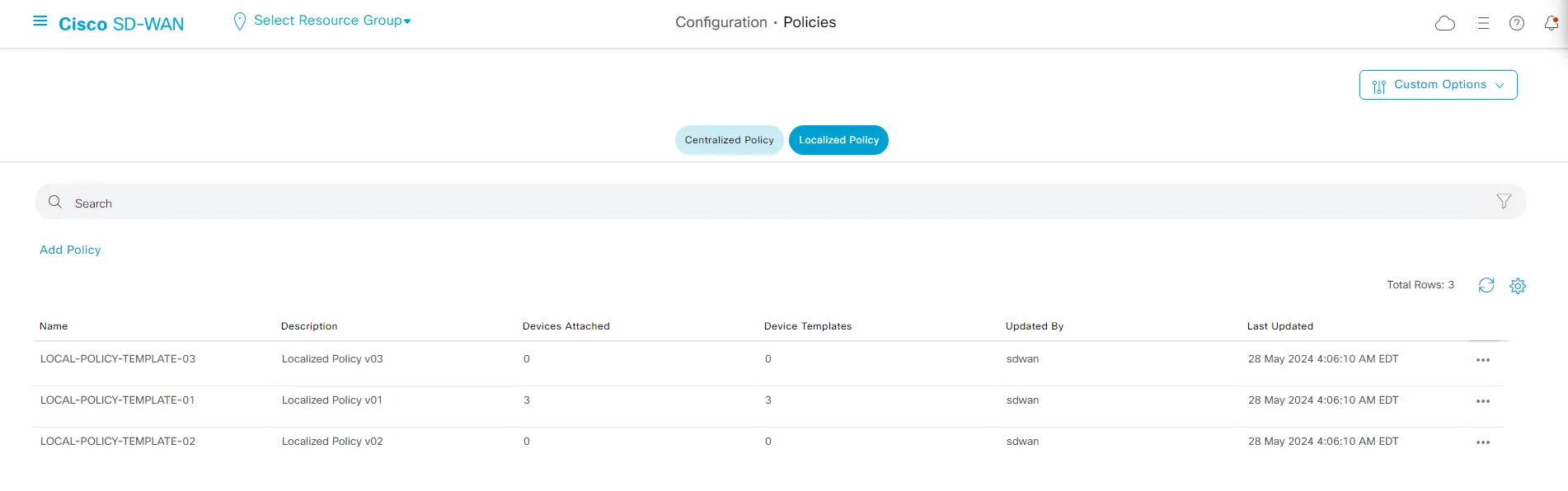Day0 & Day1 Provisioning
Before we start with the deployment of the Day 0-1 configuration of our fabric, let’s check if the configuration of the fabric is empty.
Step 1: Device Templates Check
Section titled “Step 1: Device Templates Check”Under the Device Templates and feature templates, you should be seeing only the default configuration.
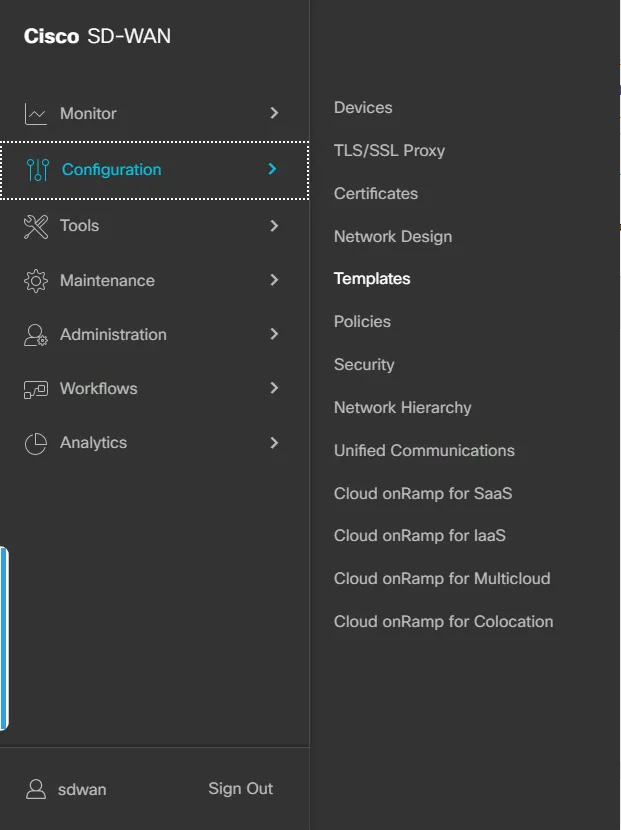
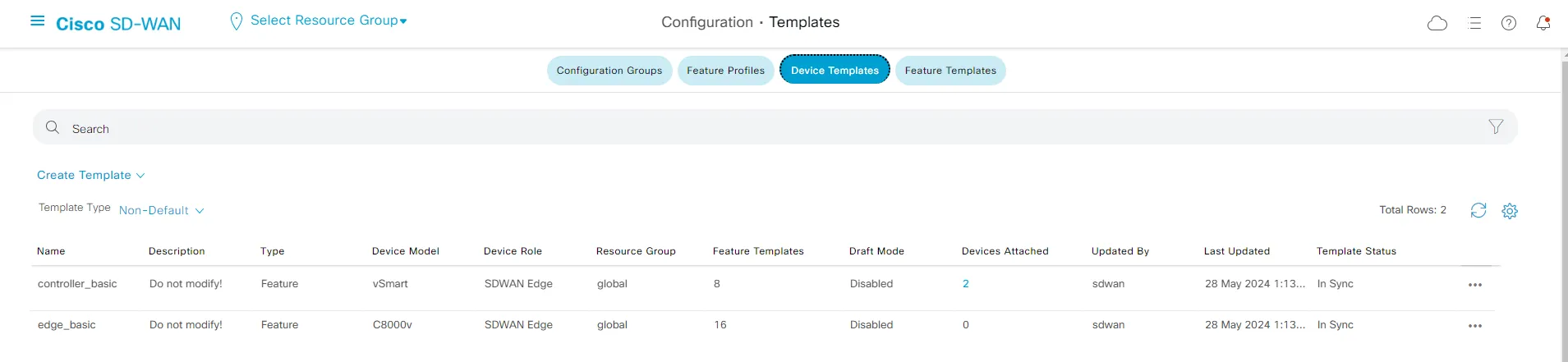
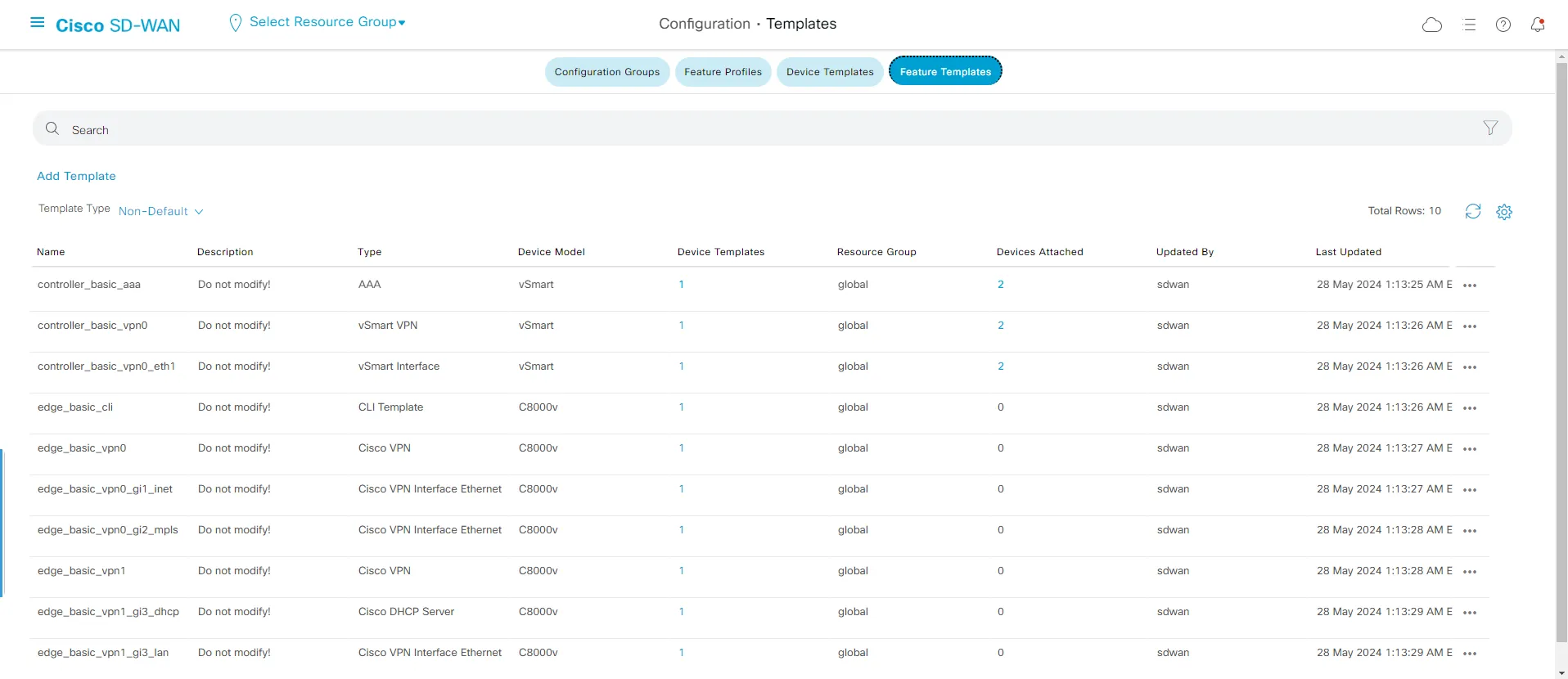
Step 2: Localized and Centralized Policies
Section titled “Step 2: Localized and Centralized Policies”You can also check for the Localized and Centralized policies under the policy section.
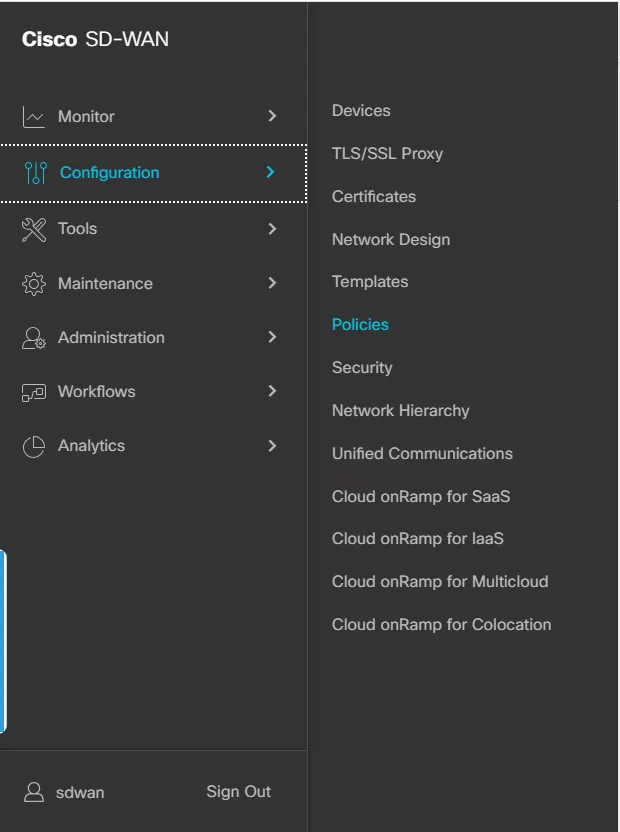
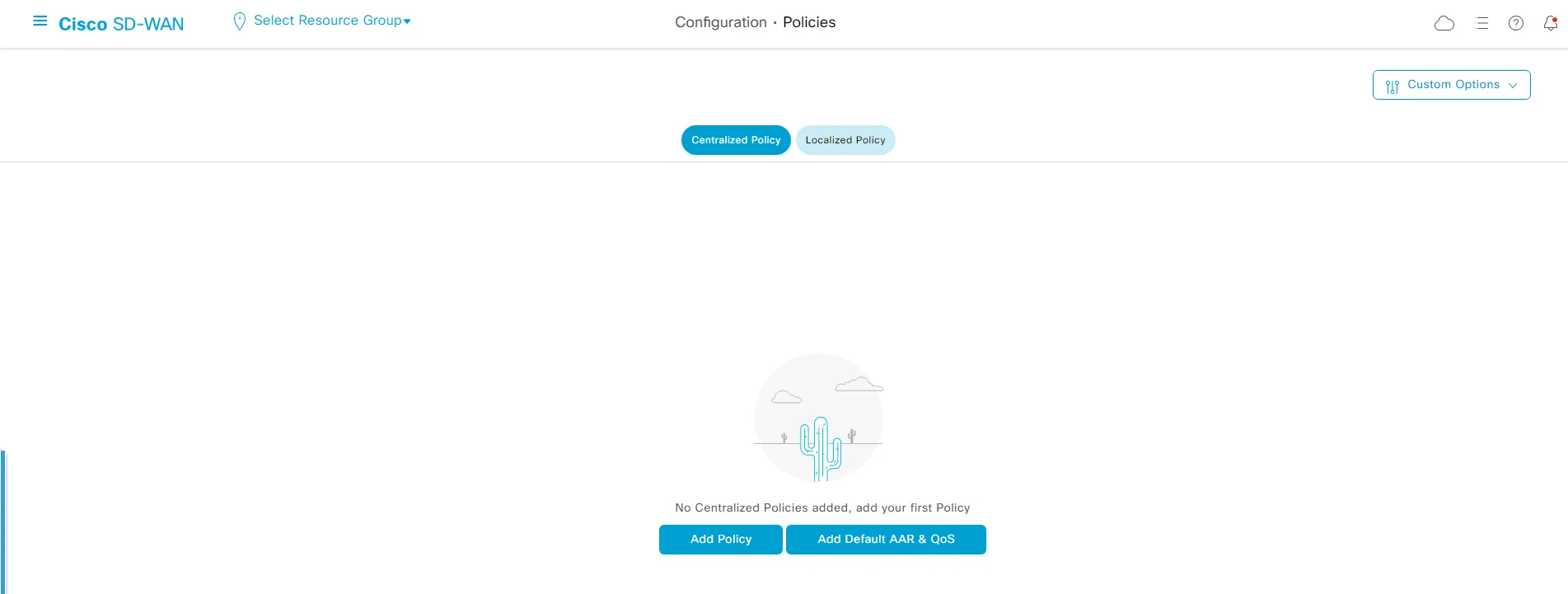
Step 3: GitLab Project
Section titled “Step 3: GitLab Project”Please go back to the main page of your GitLab project where we logged in in the Getting Started section.
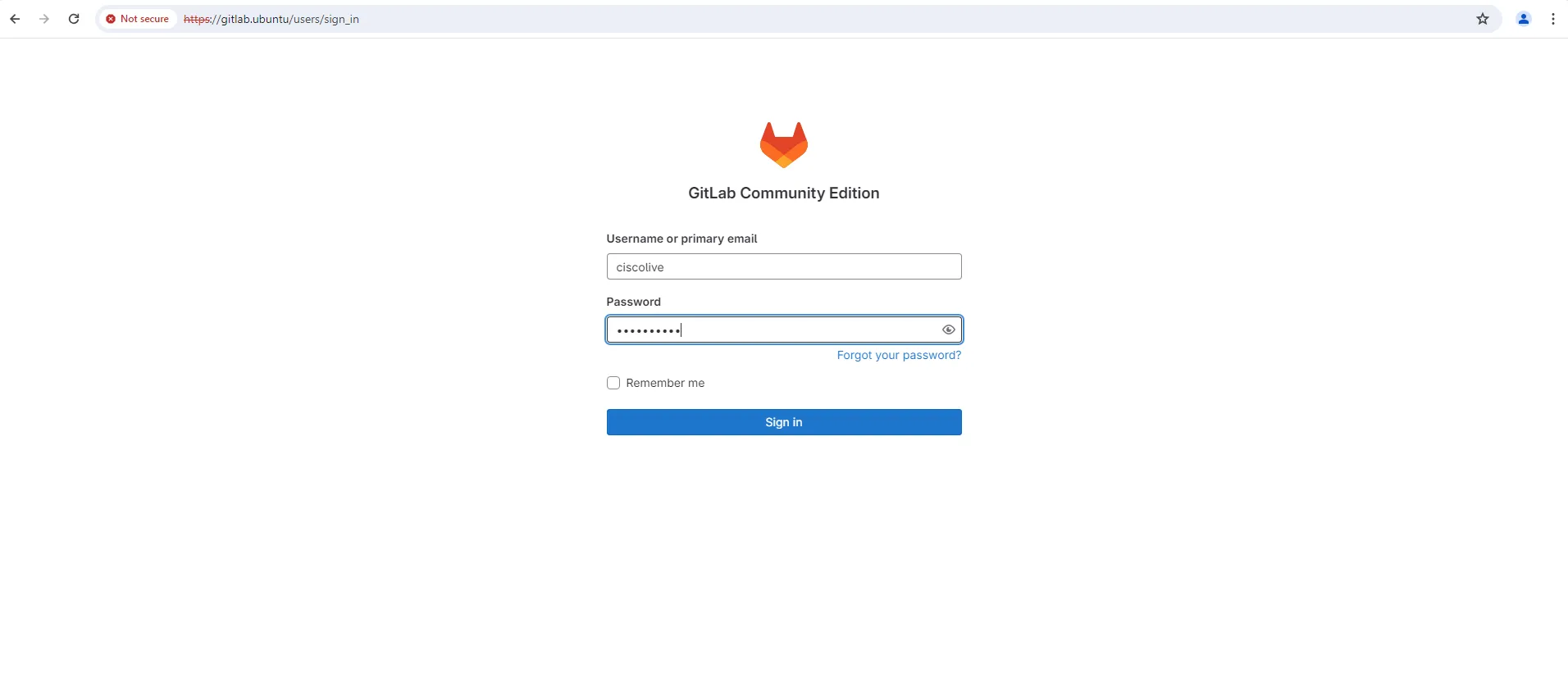
Step 4: Create Branch
Section titled “Step 4: Create Branch”Open the “nac sdwan example” project and create a new branch. From the menu, by pressing on the +, create a new branch and name it Day0.
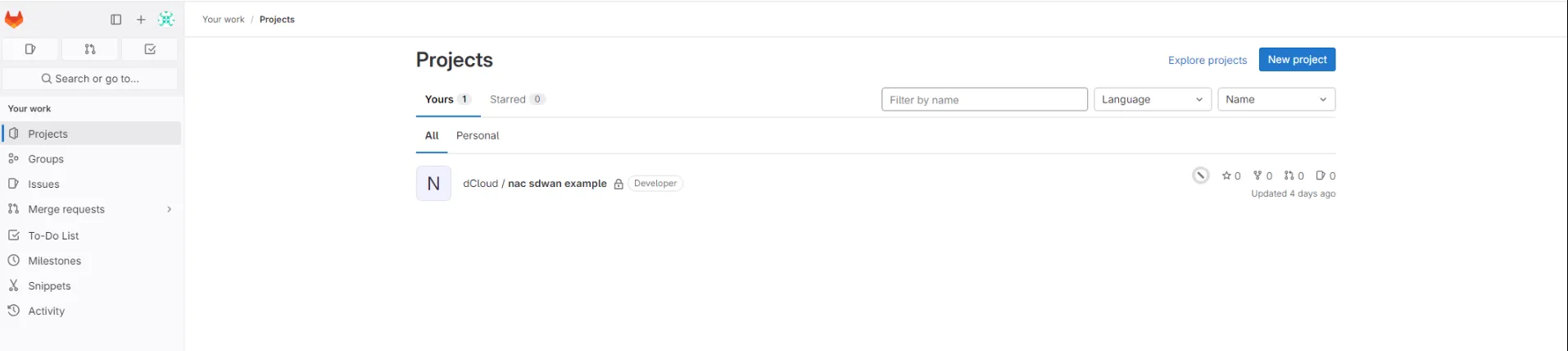

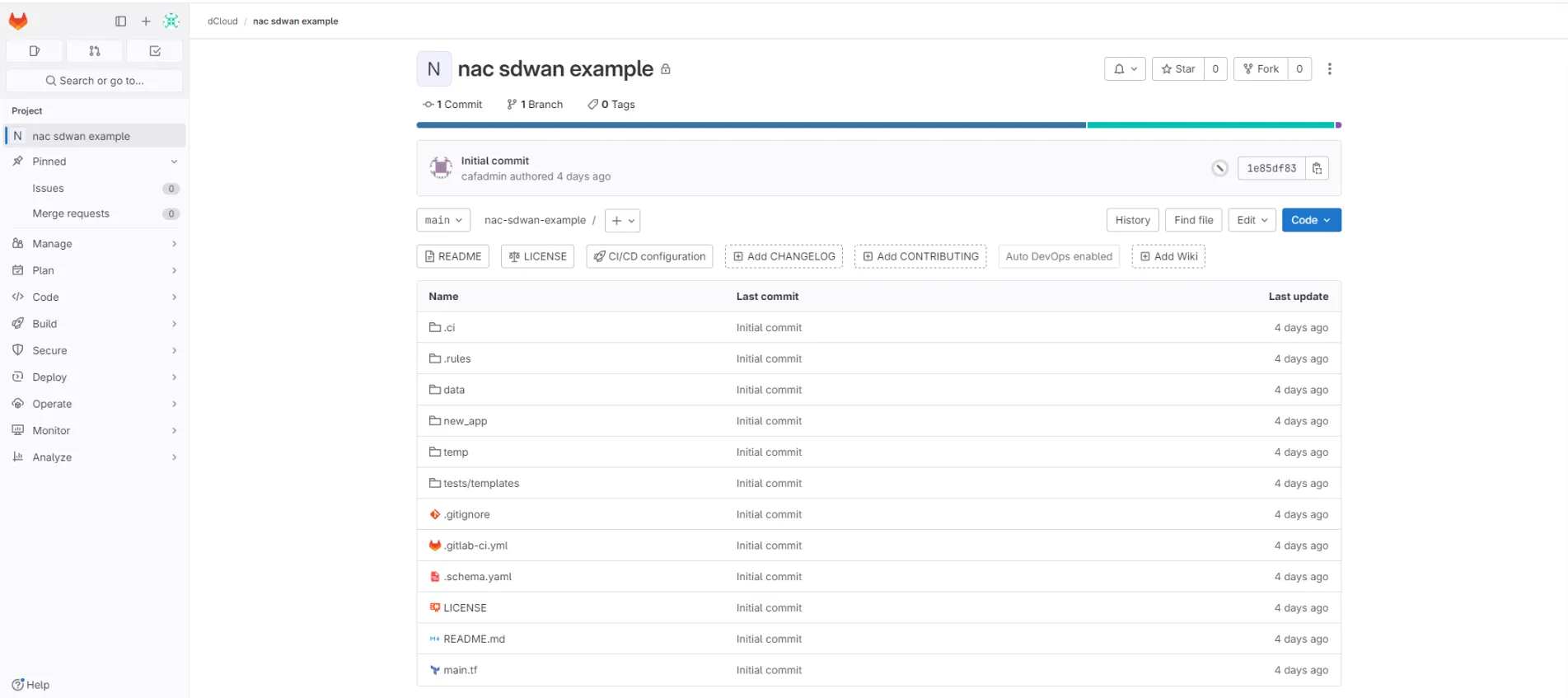
Step 5: Open WEB IDE UI
Section titled “Step 5: Open WEB IDE UI”Open the WEB IDE UI so we can edit the repository easily.
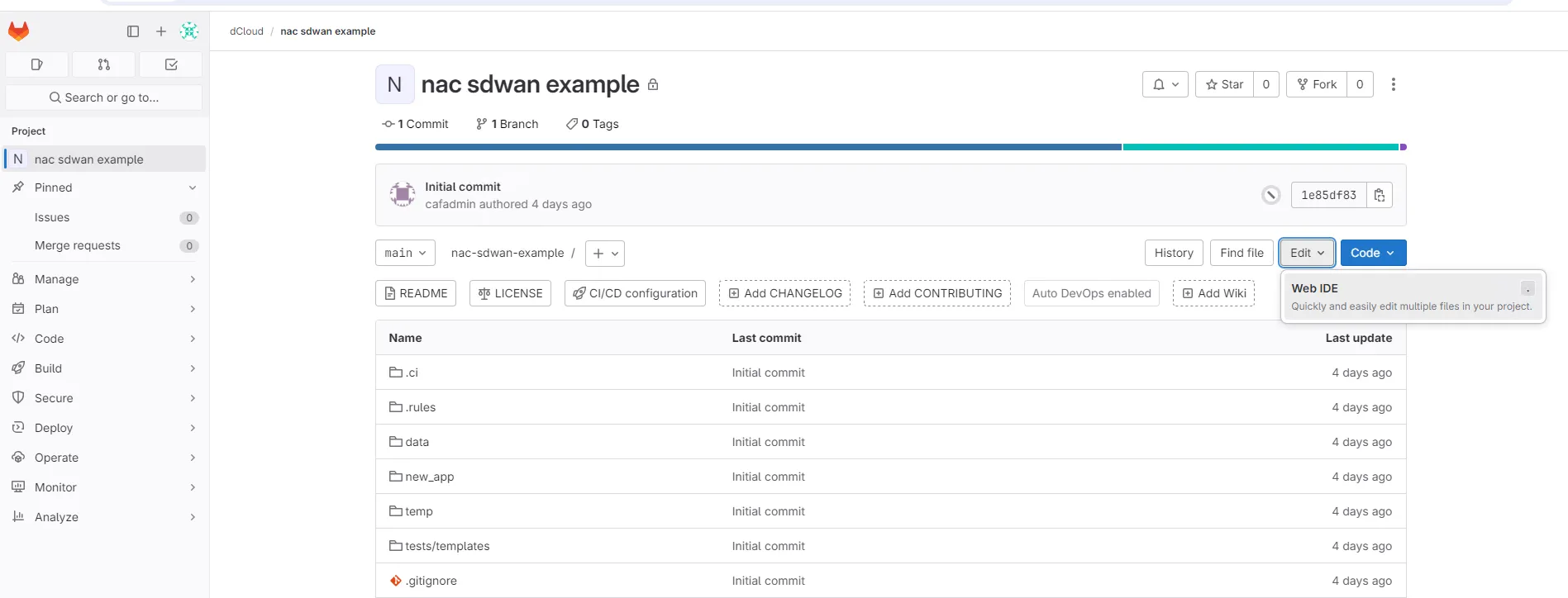
Step 6: Copy Day 0-1 Config YAMLS
Section titled “Step 6: Copy Day 0-1 Config YAMLS”From the temp folder, copy all YAML files into the data folder by using drag and drop in the WEB IDE and confirm the move step.
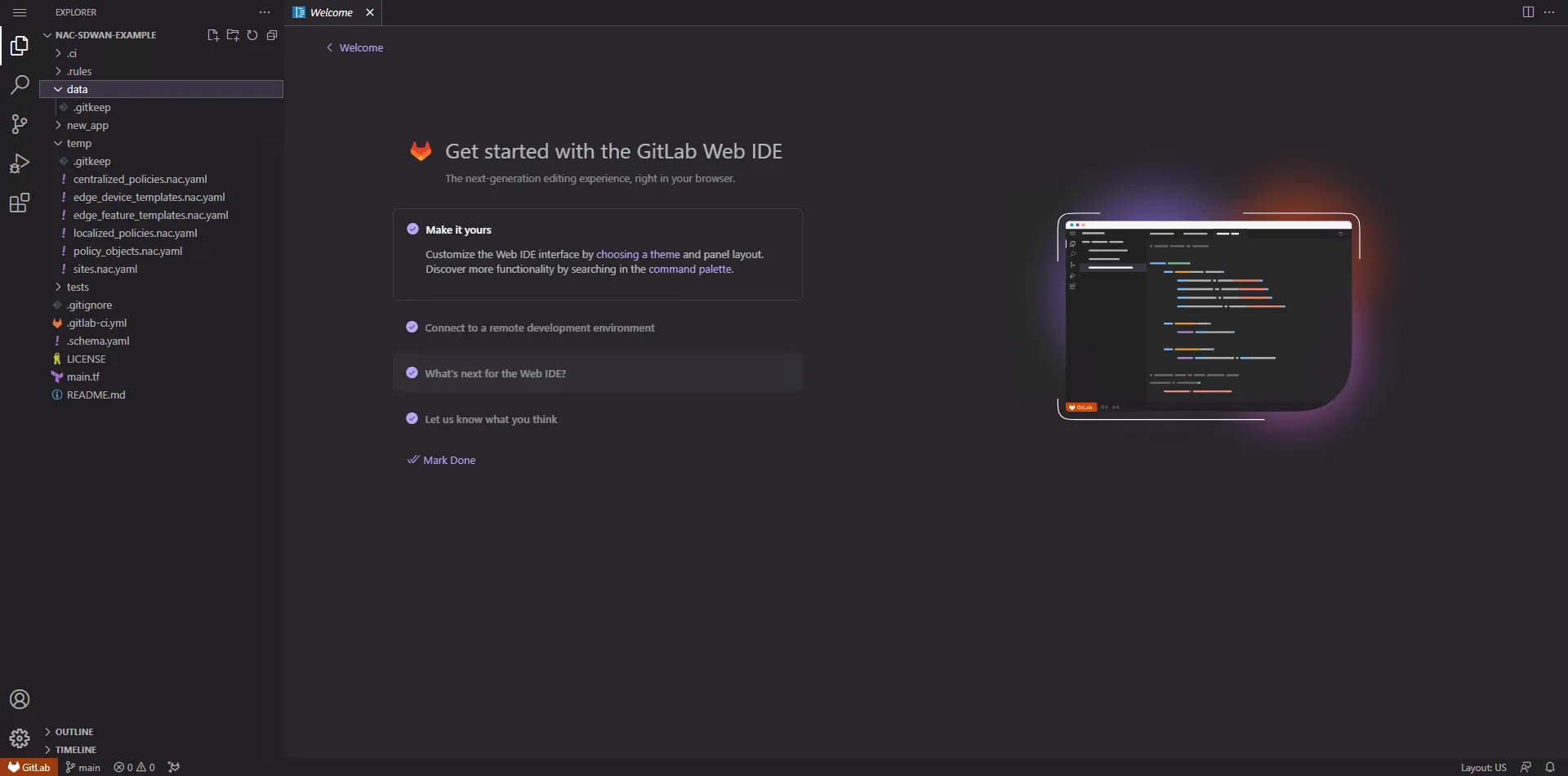
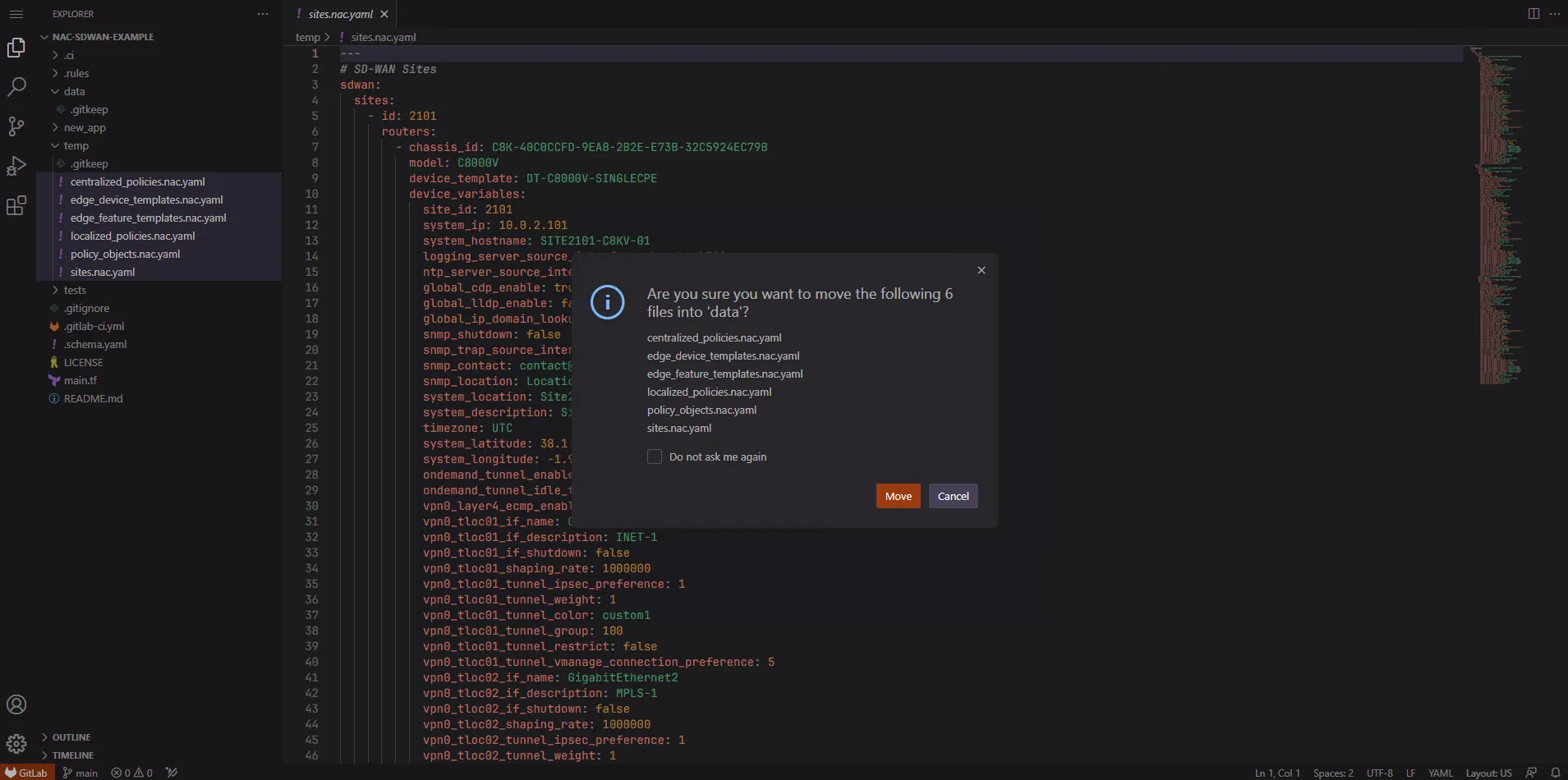
Step 7: Commit Code Day 0
Section titled “Step 7: Commit Code Day 0”Submit the code by committing the 12 changes in the code on the left side using the commit message “SD-WAN initial config”.
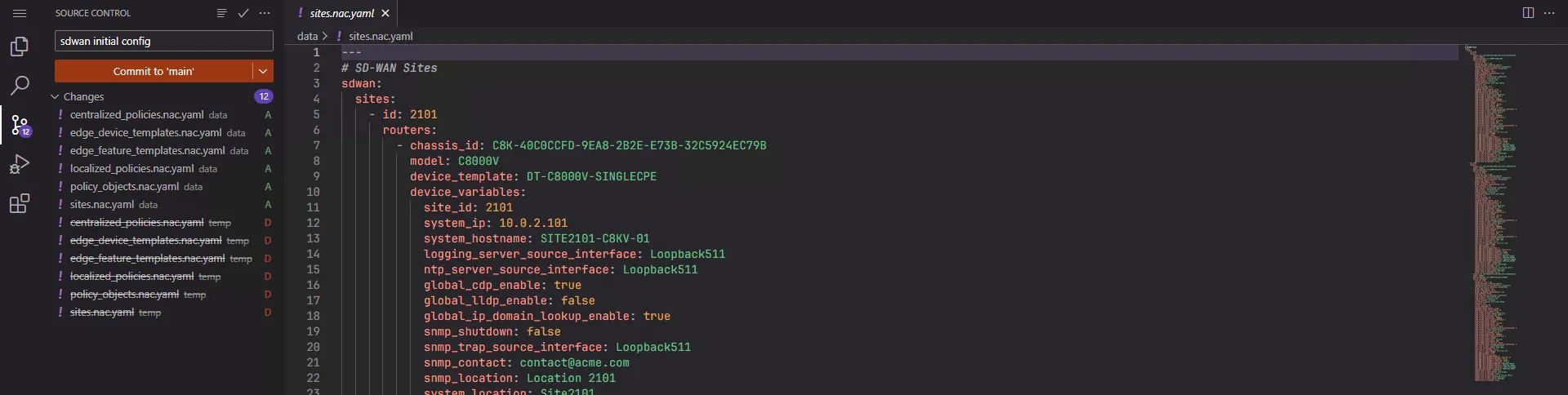
Step 8: Pipeline Validation
Section titled “Step 8: Pipeline Validation”Close the window and go to the main previous page of GitLab. Check the status of the pipeline for the branch Day0.
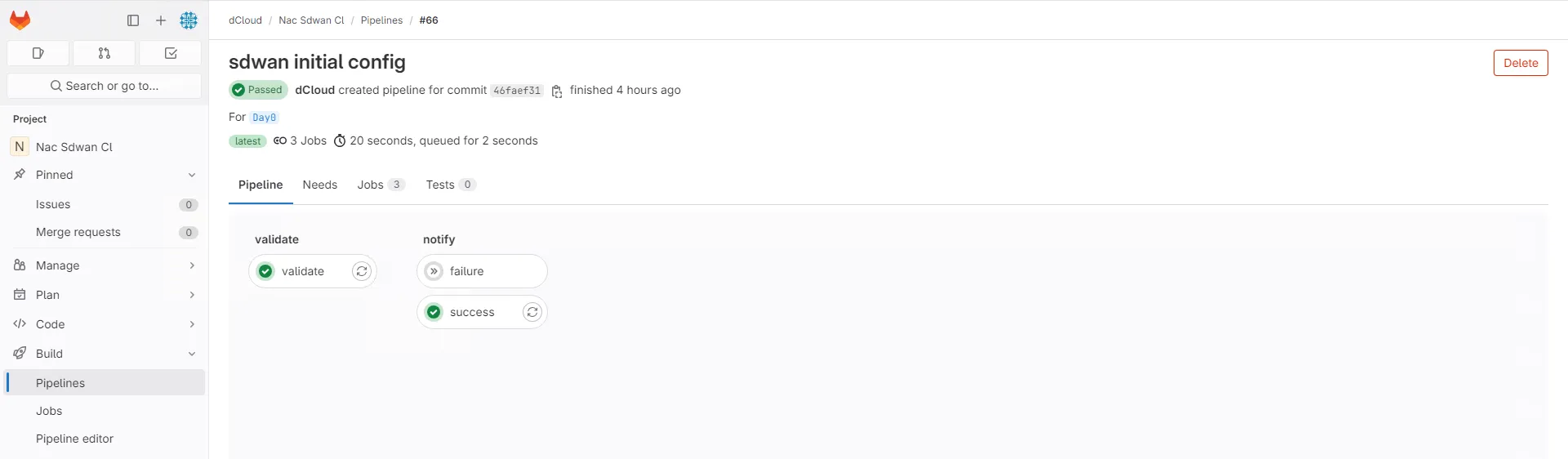
Step 9: Merge Request Day 0
Section titled “Step 9: Merge Request Day 0”Now, perform a merge request for Day0 to Main and approve it.
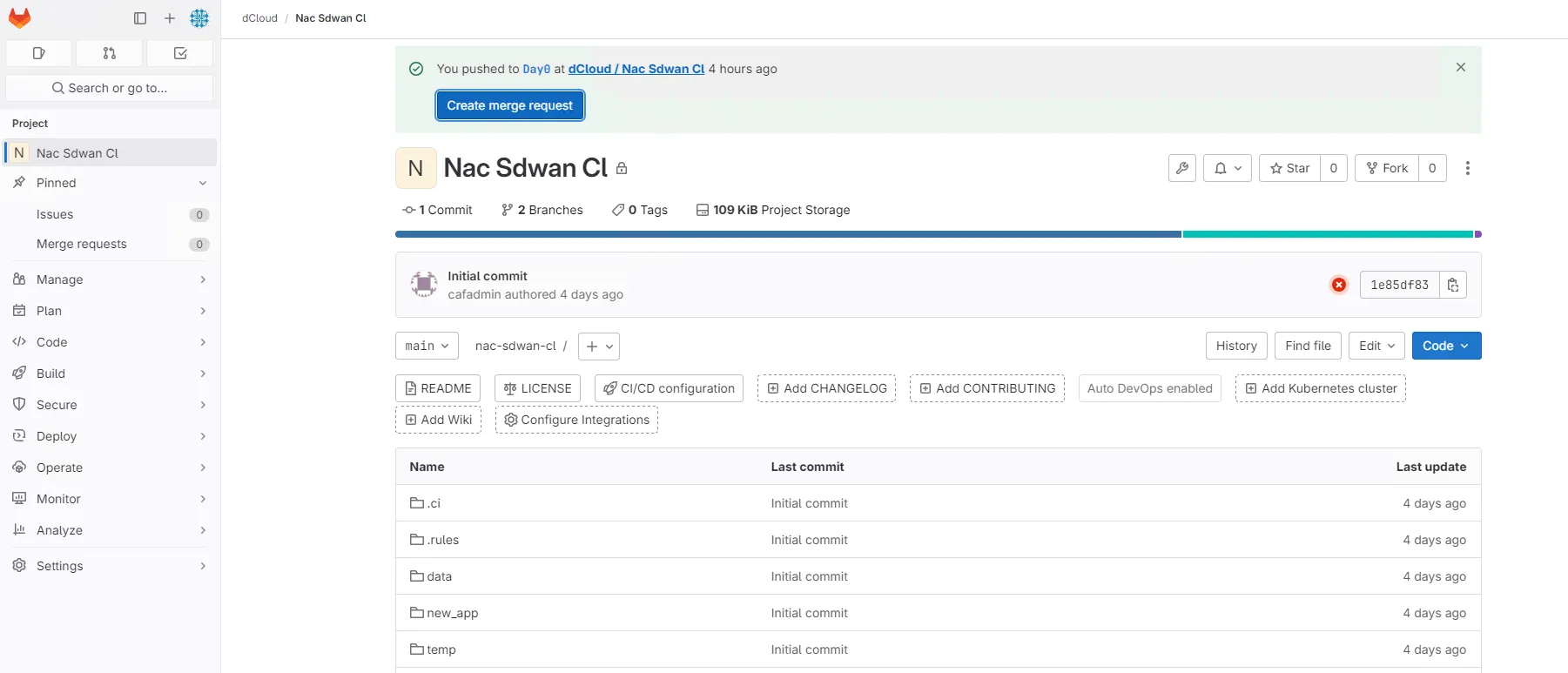
After the merge request will pass press on Merge for performing merging and wait until passing all steps.
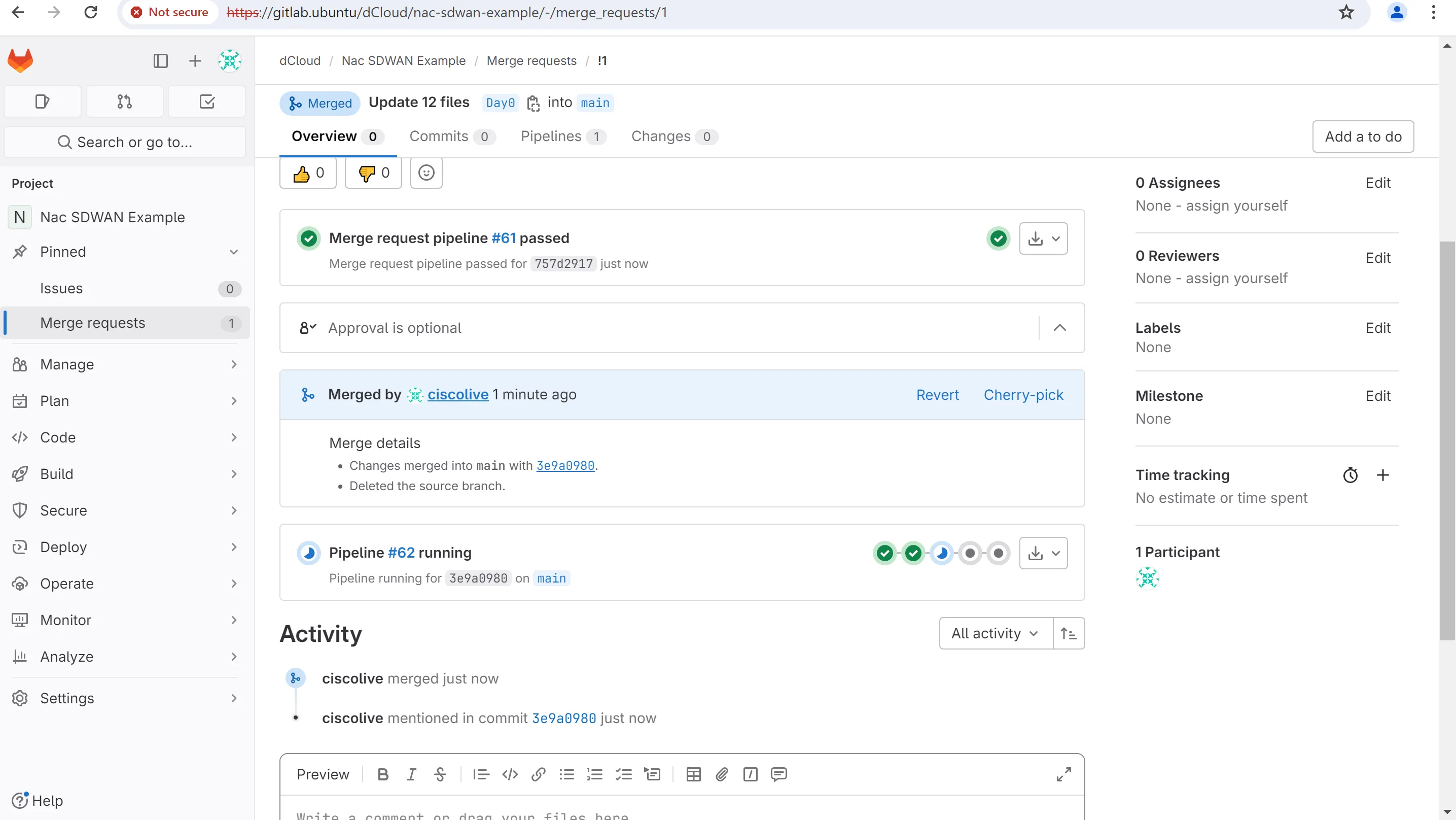
Step 10: Full Pipeline Trigger
Section titled “Step 10: Full Pipeline Trigger”Now the full pipeline is triggered and should be running as below. Wait until all steps have passed.
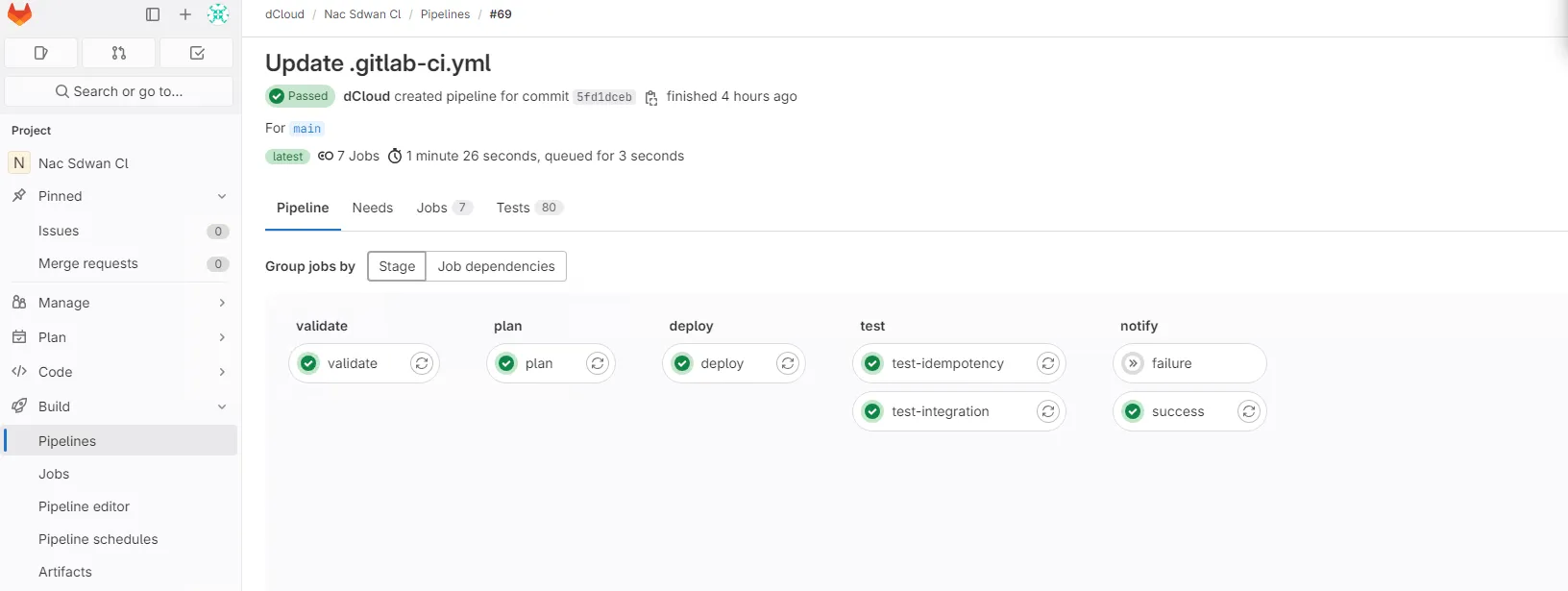
Step 11: SD-WAN Validation
Section titled “Step 11: SD-WAN Validation”Now log in to the SD-WAN and check the setup of the feature templates and centralized policies. You should be able to see all provisioned into the SD-WAN vManage.
Step 12: Day 1 Feature Templates & Device Templates
Section titled “Step 12: Day 1 Feature Templates & Device Templates”Under the SD-WAN feature templates, we should now see more feature templates added, and also under device templates, we have 3 more devices configured.
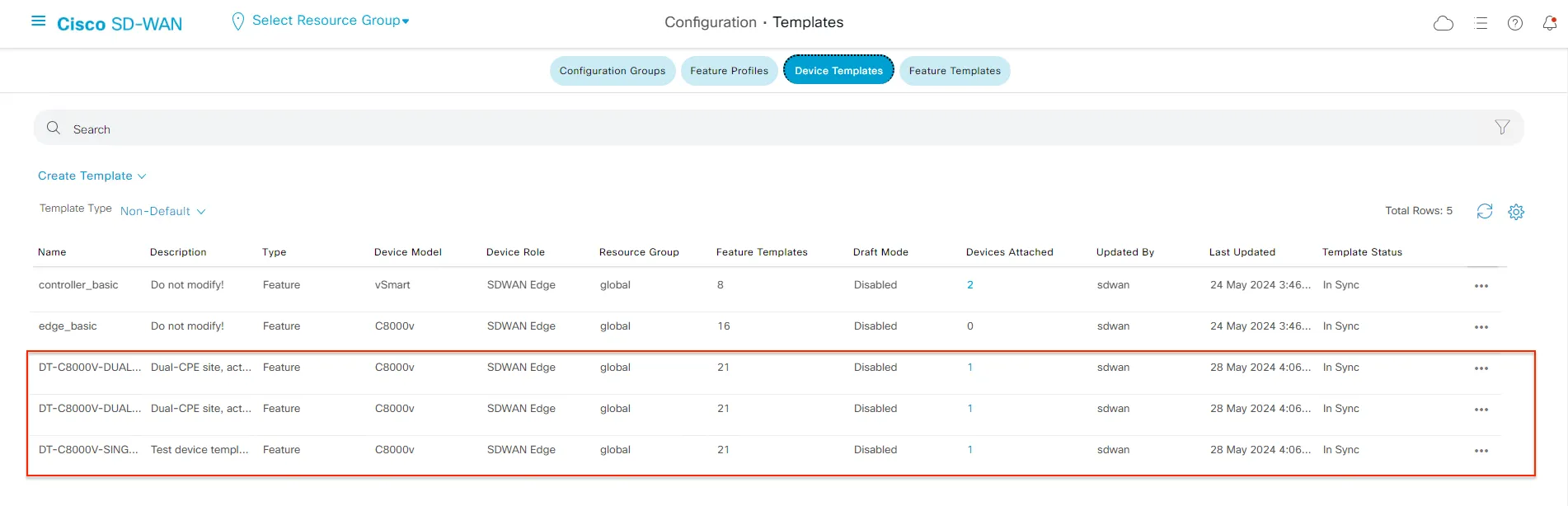
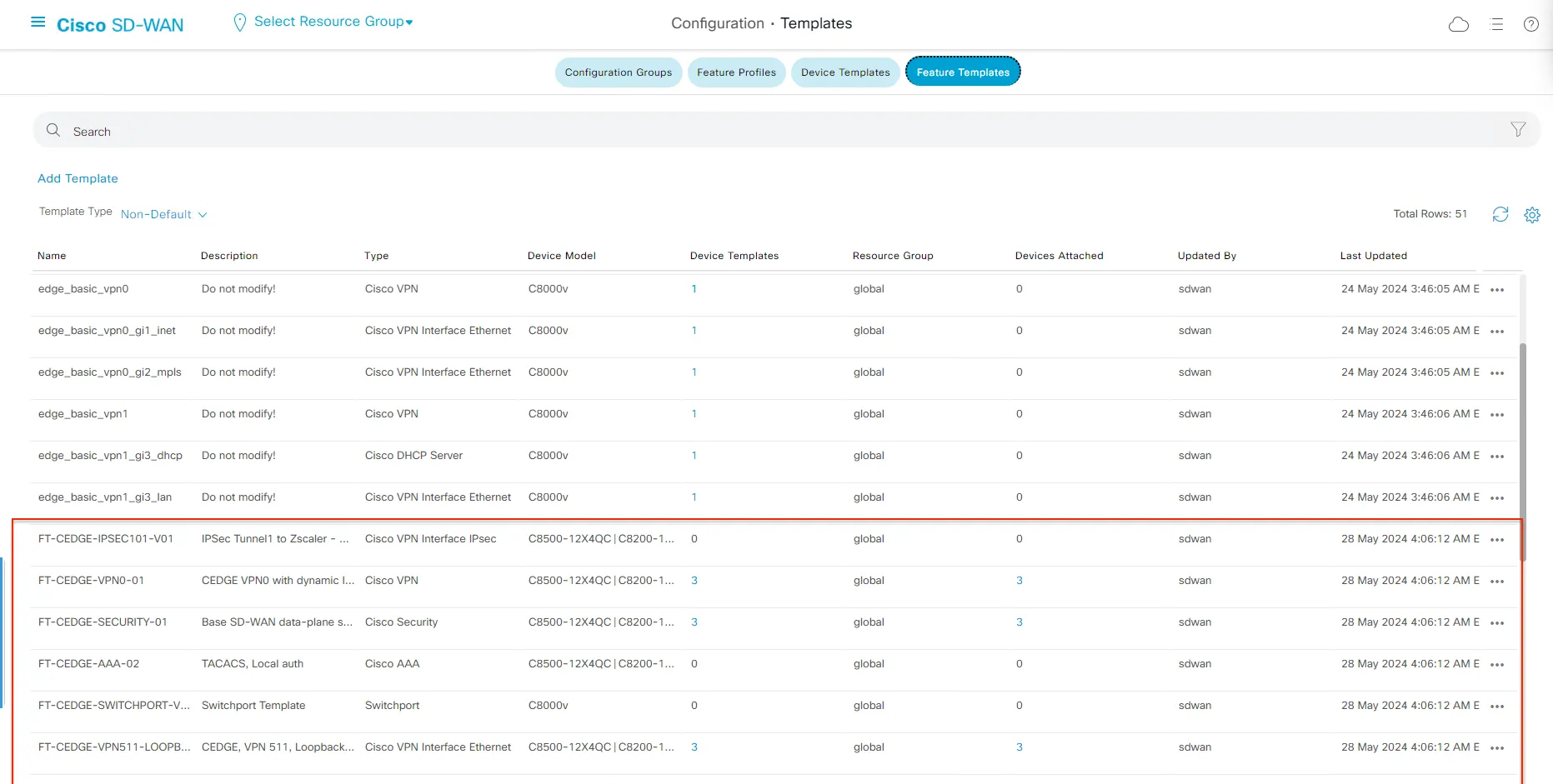
Step 13: Centralized Policies and Localized Policies
Section titled “Step 13: Centralized Policies and Localized Policies”If we check now under the centralized and localized policies, we will see we have one centralized policy and 3 local policies configured.